
| SPAM Zapper TM - Gain Control of your Email again. |

|
|
ABS-CompTech.com > Home > About > Contact Info > News > Products · Business · ISPs · Individuals · Mailing Lists · Web Hosting > Sign up > Internet Security 101 > Spam-Zapper.com Members Only > Account Configuration > Configure your Email > Member Links > POP3 Info |
SPAM Filtering Configuration for Netscape Users
These instructions are for Netscape 7.1, the current release of the software,
but should be applicable for any version of Netscape 6.0 and higher.
The concept of SPAM Filtering out the Email which is SPAM is Simple, we mark the
messages which are being scanned as SPAM. The markings that we place on the messages
are contained in the Headers Section (a section not normally viewed by users) of the Email
messages. X-SPAM-Checked-by: www.No-JunkMail.com X-JMClass: SPAM or X-JMClass: OK <- This field indicates whether there the messages is SPAM. X-Spam-Score: 5.7 (*****) <- If this field is present, it will indicate the level of which we detect it. Note: Email Headers are not generally visible by Some Email Readers, but the Mail Readers generally permit you to examine the Email Headers for the purpose of creating Email Filters. There is one exception, and that is Outlook Express, this tool does not examine Email Headers, nor can you view them. We recommend that you consider updating to an Email Tool which is listed below (or another compatible Email Reader).It is our experience that if the X-Spam-Score is lower than 10, there is a chance that the Message can be improperly labeled as SPAM. These messages are indicated on the Graphs as Probable SPAM (of which most of these are SPAM). In fact our False positive rate is lower that you might think. In more that 20,000 messages, we MAY experience 1 or 2 messages which are incorrectly labeled (we have found that NO Filtering process is perfect). This Section details the steps required to configure the Netscape Mail filter to sort the SPAM into it's own folder. To start, you need to select the Tools Section on the Menu Bar, select the Message Filters..., you will than see a New Window which looks something like this: 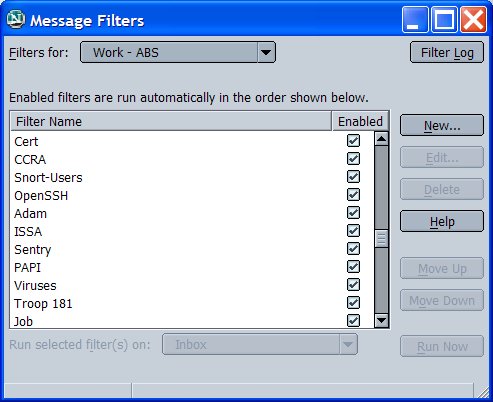 Select New..., to begin creating the SPAM Filter. 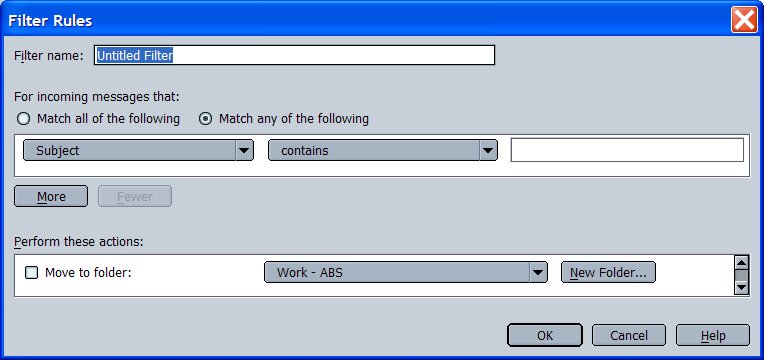 Change the name of the Filter to SPAM, so that you can find it easier later. We need to create a New item to match for the Mail Headers, so select the Drop-Down-Arrow, which is visible to the right of the word Subject. Scroll to the bottom of the Drop-down list to the word Customize. This will bring up the Customize Headers window. 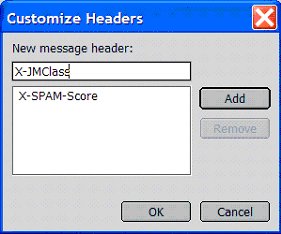
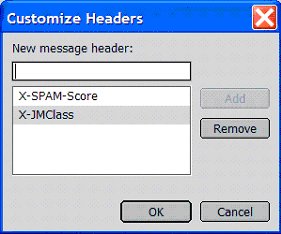 Then click OK. Then click OK.
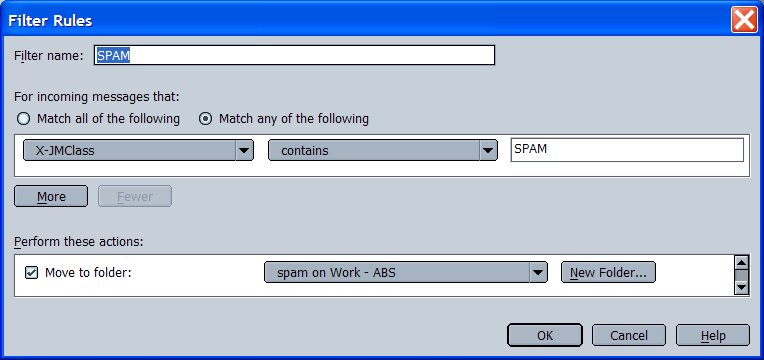
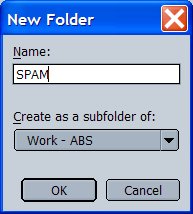 Then click OK, twice. You are now back to the main Message Filters window.
Then click OK, twice. You are now back to the main Message Filters window.
Registered Users can contact us for additional assistance Support@No-JunkMail.com If you would like to join our Information List, |
|
copyright © 2003 ABS Computer Technology, Inc. - All rights reserved. |